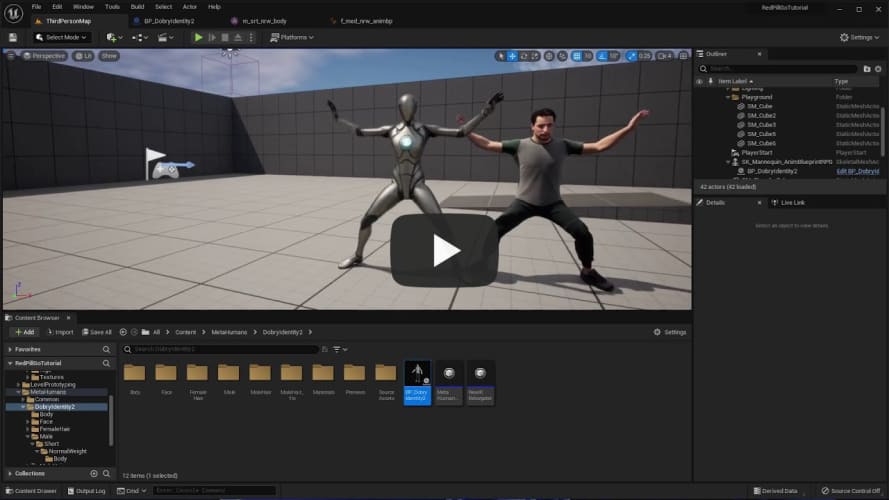Red Pill Go Unreal Plugin
Tutorial Video
Red Pill Go Hub for Windows lets you stream animation data directly to Unreal Engine through Live Link. See video tutorial for a step by step guide.
Installation
Red Pill Go Hub streams the motion data in UE Mannequin format for UE versions 5.x and facial animation in ARKit format so there is no need to install additional third party plugins.
INFO
In this workflow, we assume both Red Pill Go Hub and UE5 are properly installed and running on computers in the same local network.
Enable Live Link
- Create a new project or open an existing project.
- Go to Edit > Plugins.
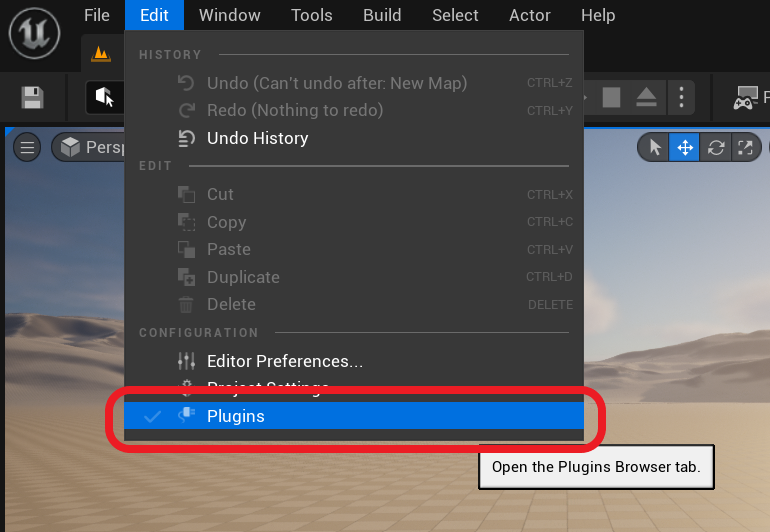
- Navigate to BUILT-IN > Animation. Here you should see LiveLink. Make sure to enable the plugin. This will prompt a restart.
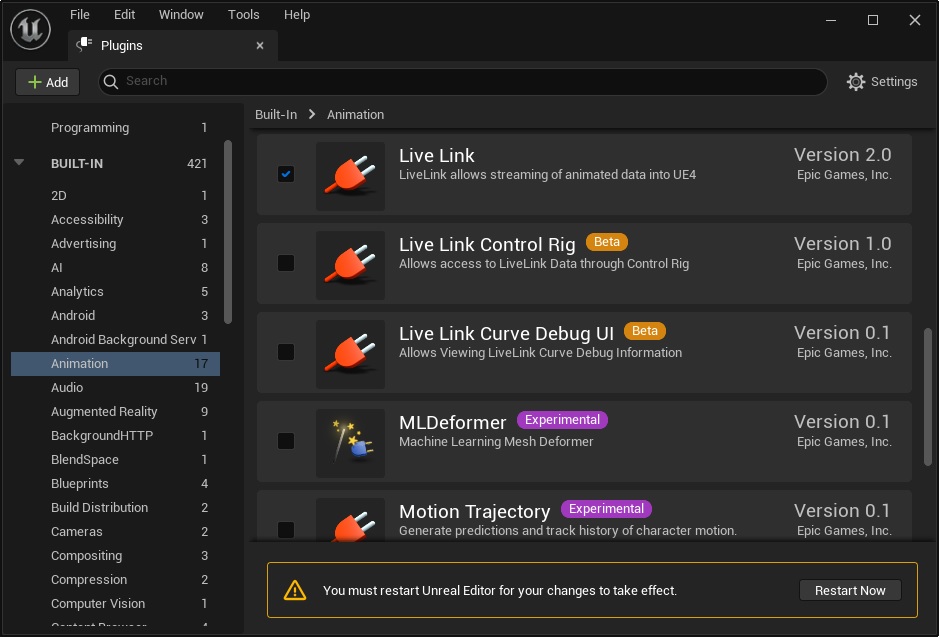
Set up UE5 to receive data from Red Pill Go Hub
- In the project, go to Window > Virtual Production > Live Link to enable the Live Link panel.
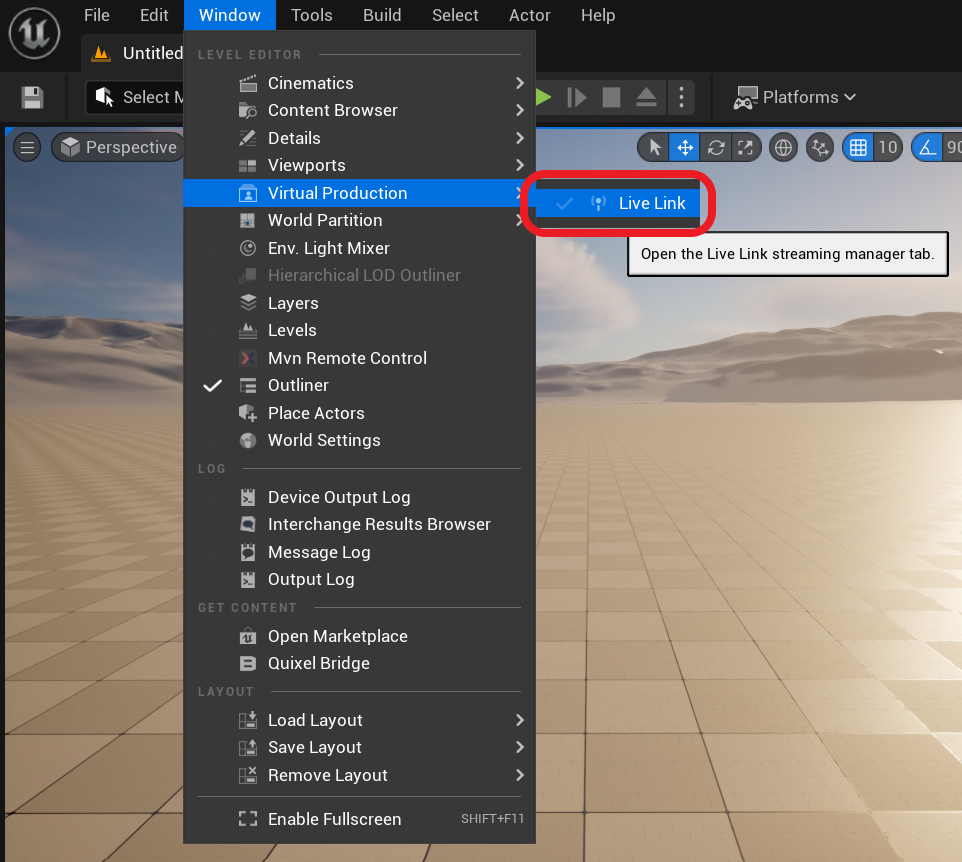
- Start Red Pill Go Hub and enable Streaming > Live Link to register a Live Link source.
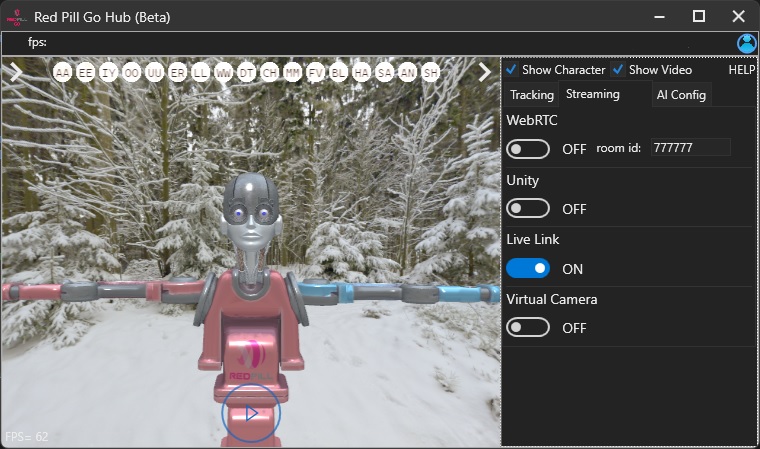
- In the Live Link panel, click on +Source > Message Bus Source > RedPillGo.
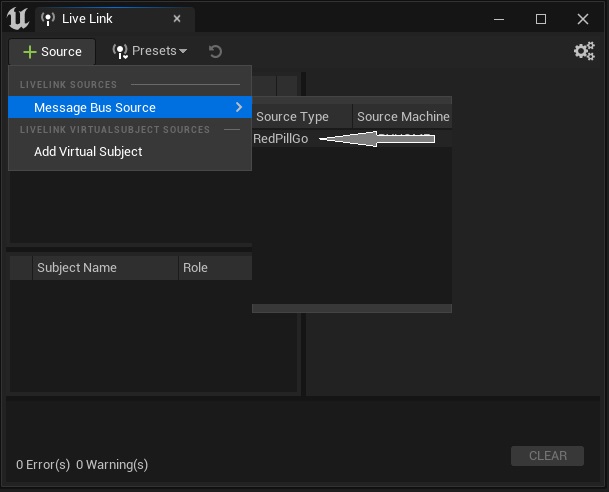
Details
If you are running UE and Red Pill Go Hub on different computers and RedPillGo Source doesn't show up make sure both computers are in the same local network and Windows Defender is not blocking them
-Confirm that RedPillGoBody and RedPillGoFace Subjects are present.
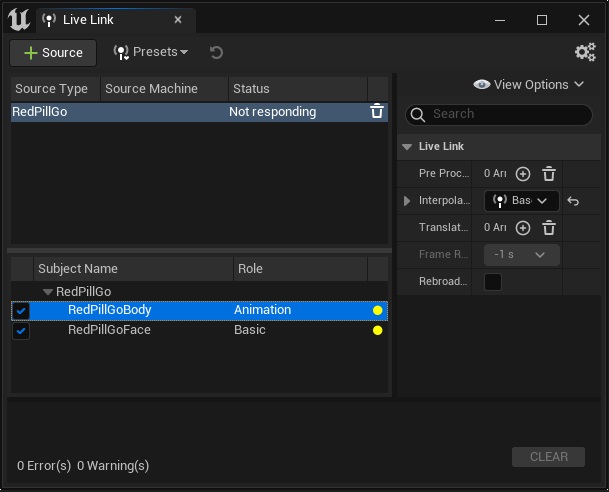
Import UE Mannequin
There are three ways to bring the Mannequin skeletal meshed to your project:
- Start from a Third Person project template

- In the Content Browser Click +Add > Add Feature or Content Pack > Third Person
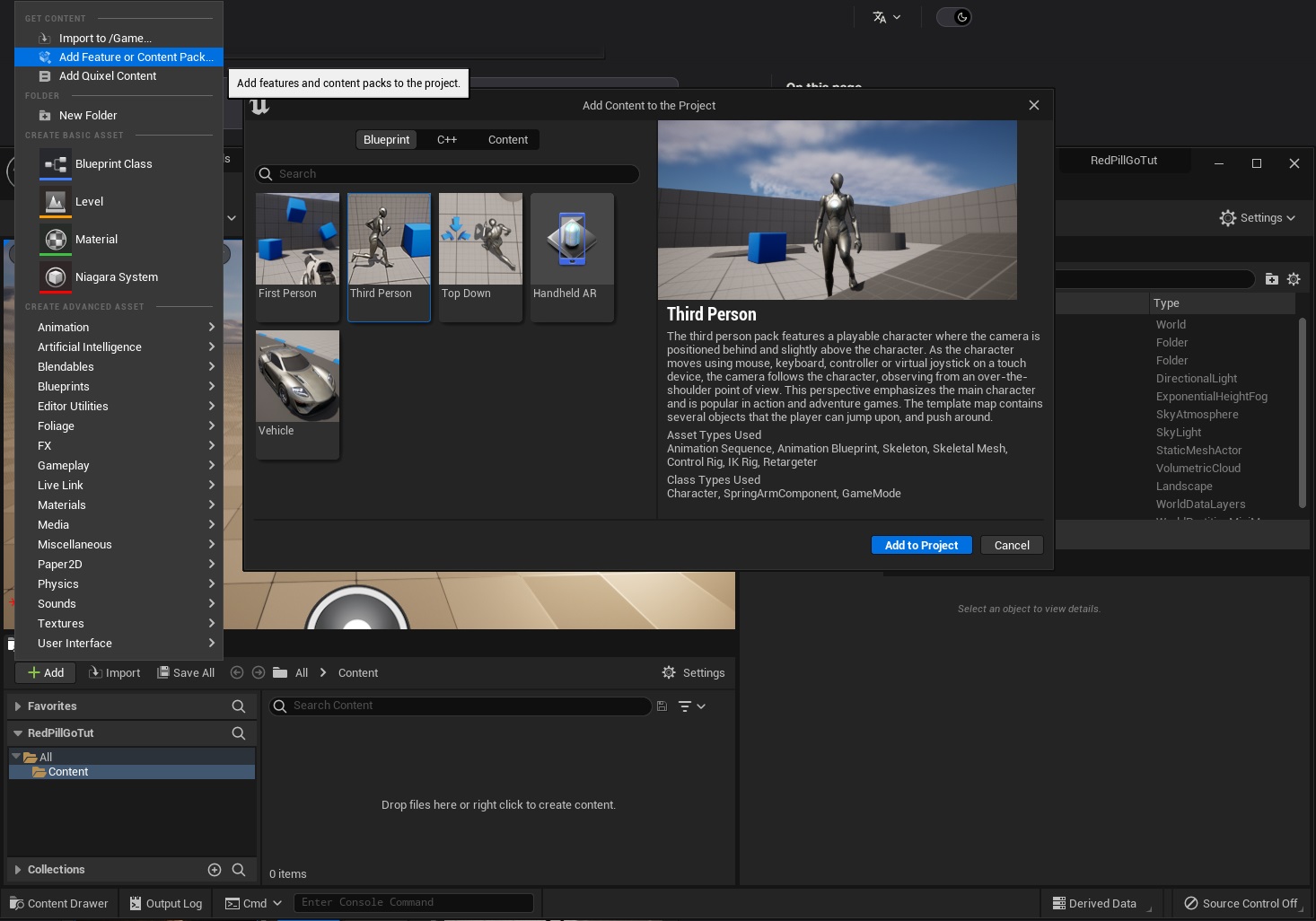
- Download the Mannequins Pack from the marketplace.
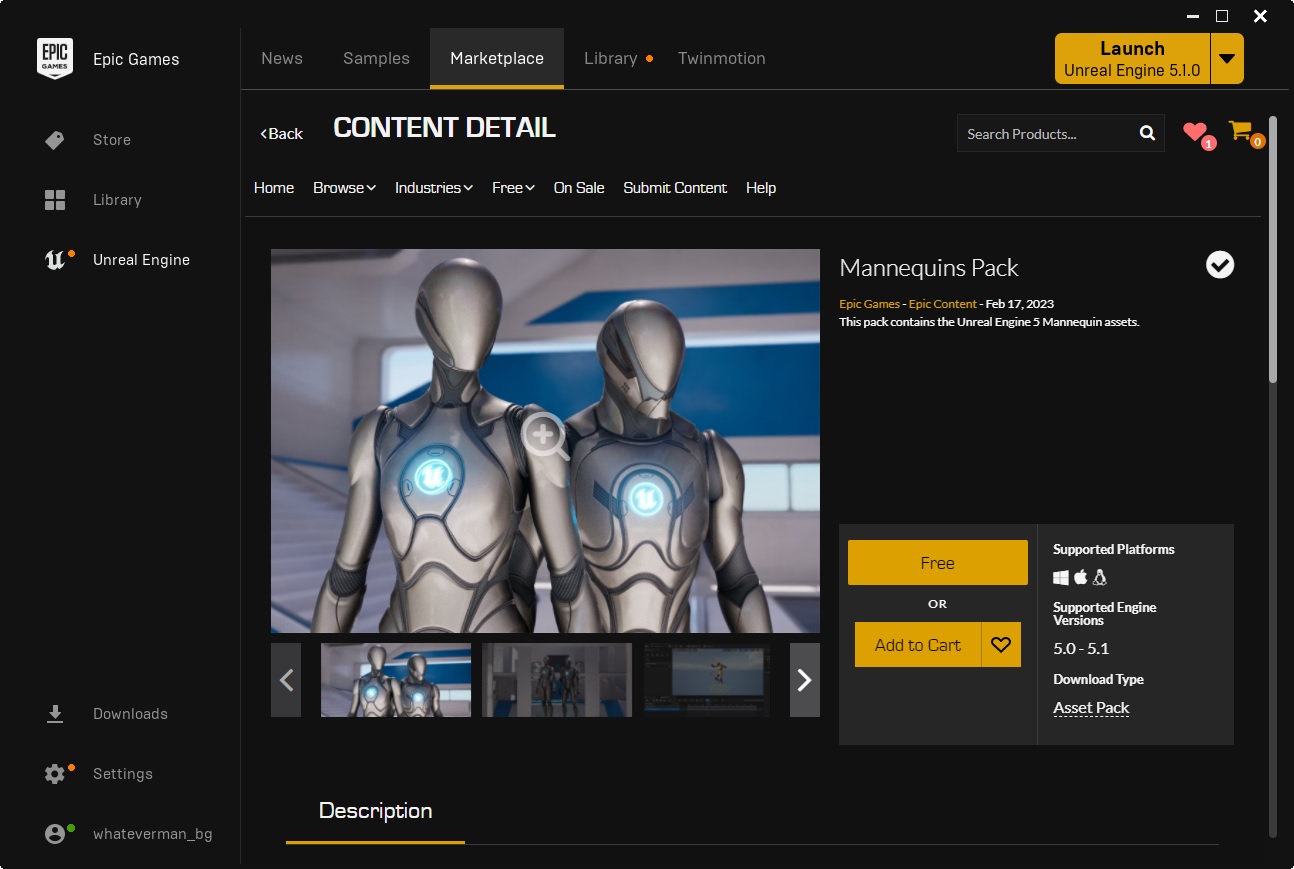
- Add the downloaded pack from your Vault to the project.
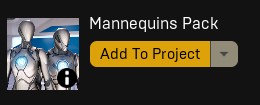
Create Animation Blueprint
- Navigate to Content Browser > Content > Mannequins > Meshes > SKM_Manny_Simple or Content > Characters > Mannequins > Meshes > SKM_Manny_Simple depending on how you imported the Mannequins
- Right click > Create > Anim Blueprint
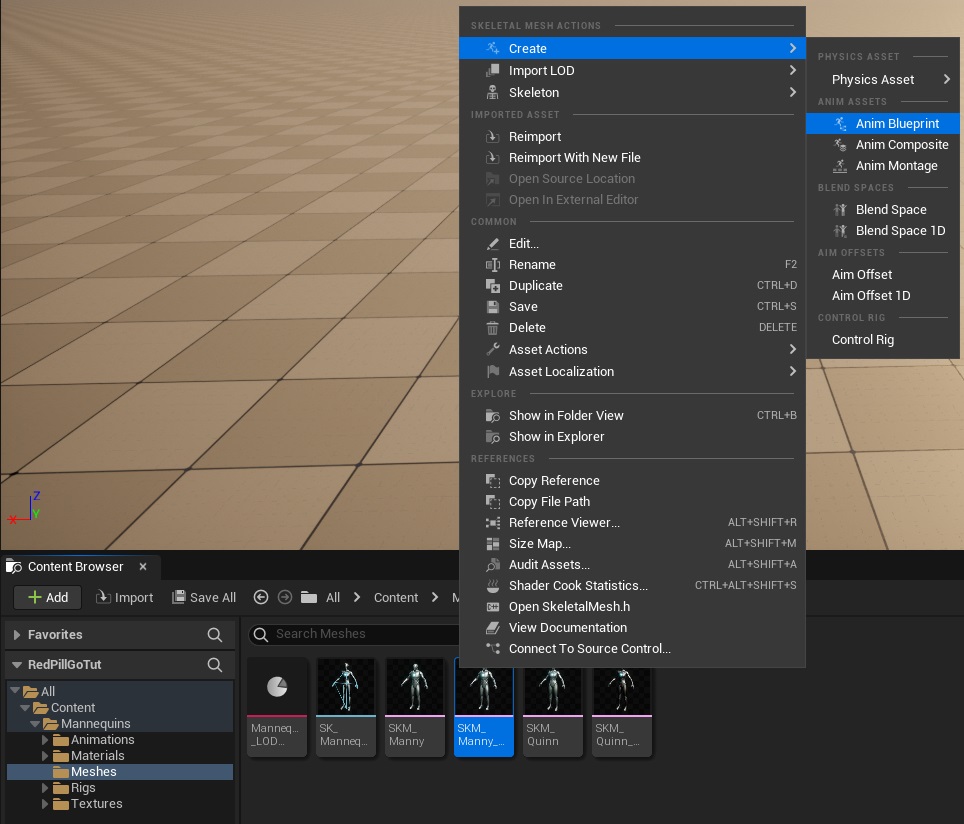
- Open the new Animation Blueprint and in the AnimGraph panel create a new LiveLinkPose node. Select RedPillGoBody as Live Link Subject Name and connect the output pin to Result pin in Output Pose.
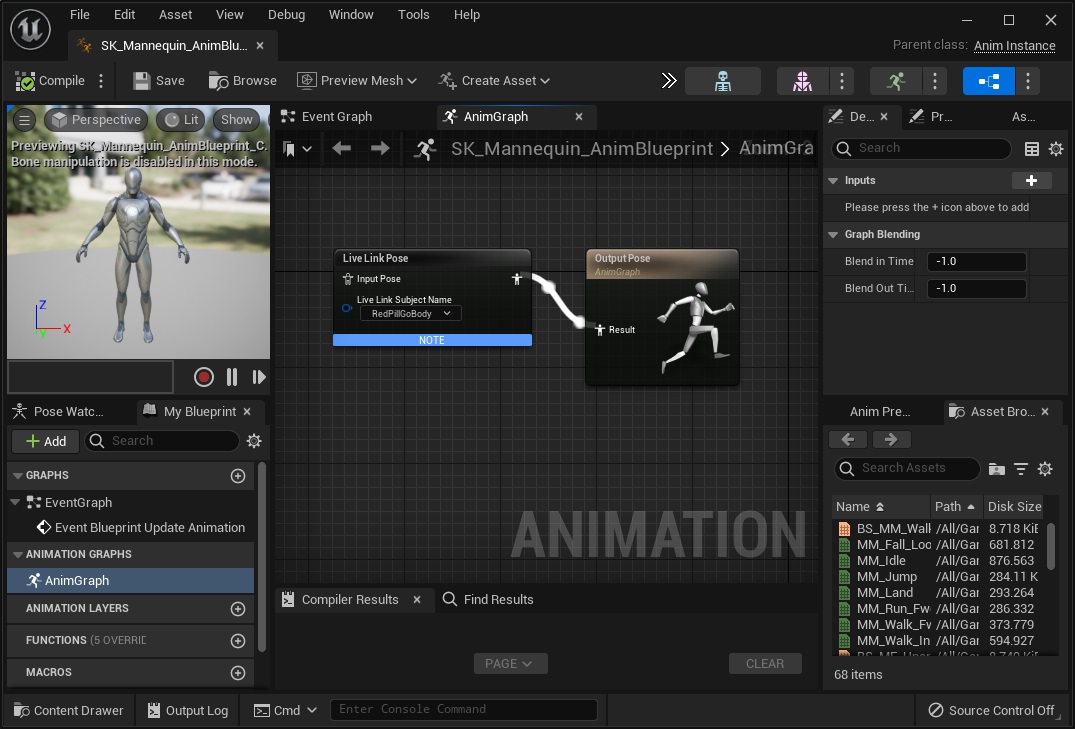
- Now compile and save the Animation Blueprint.
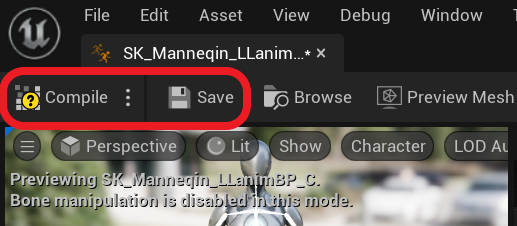
- Drag the Animation Blueprint from the Content Browser to the Scene
Add "Live Link Skeletal Animation" Component
This method will allow the Mannequin to receive live streamed data automatically in the editor without pressing play.
- Select the Mannequin in the Outliner then in the Details tab click +Add Live Link Skeletal Animation
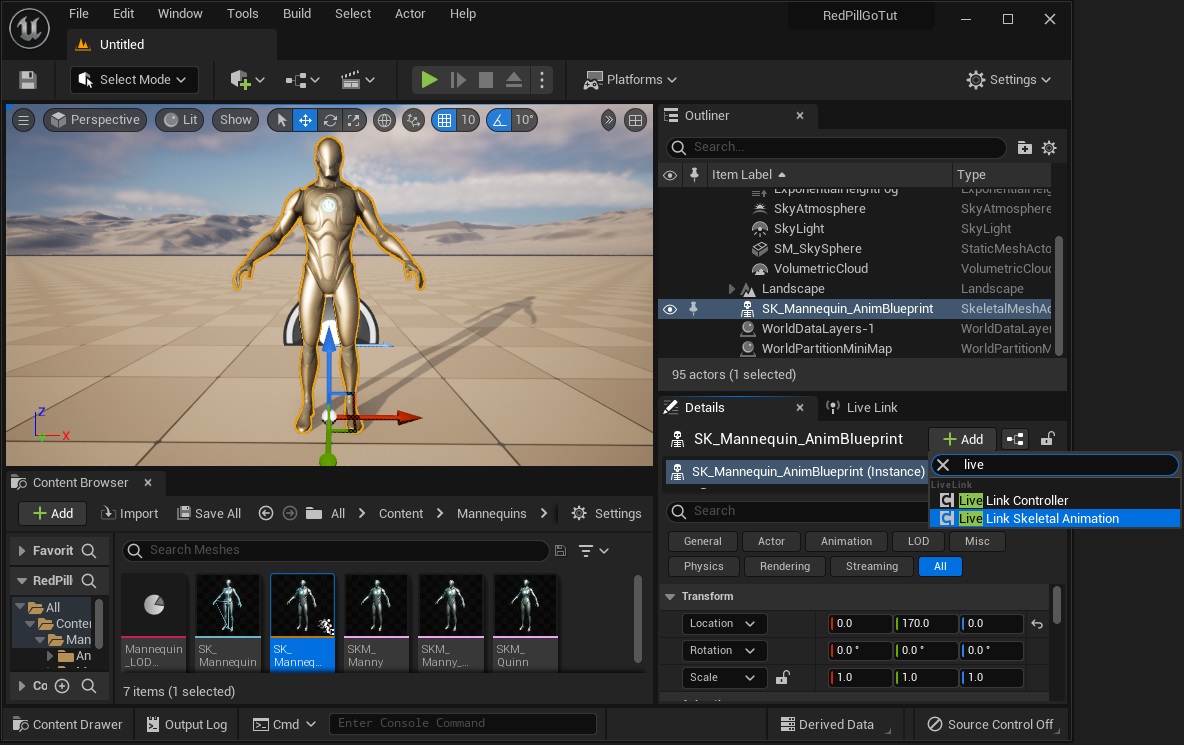
- In the hierarchy, select the new component. In this case, it is named "LiveLink".
- Under the Activation section, enable Auto Activate.
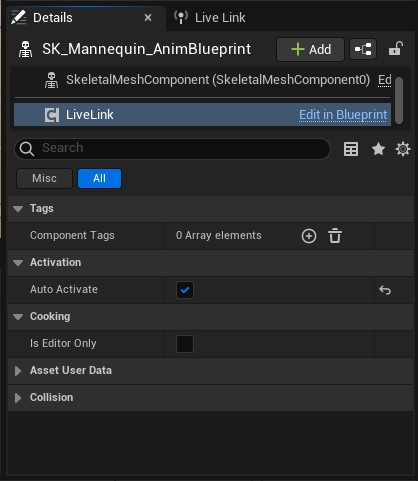
- Your character will now be animated live with the RedPillGoBody data stream.
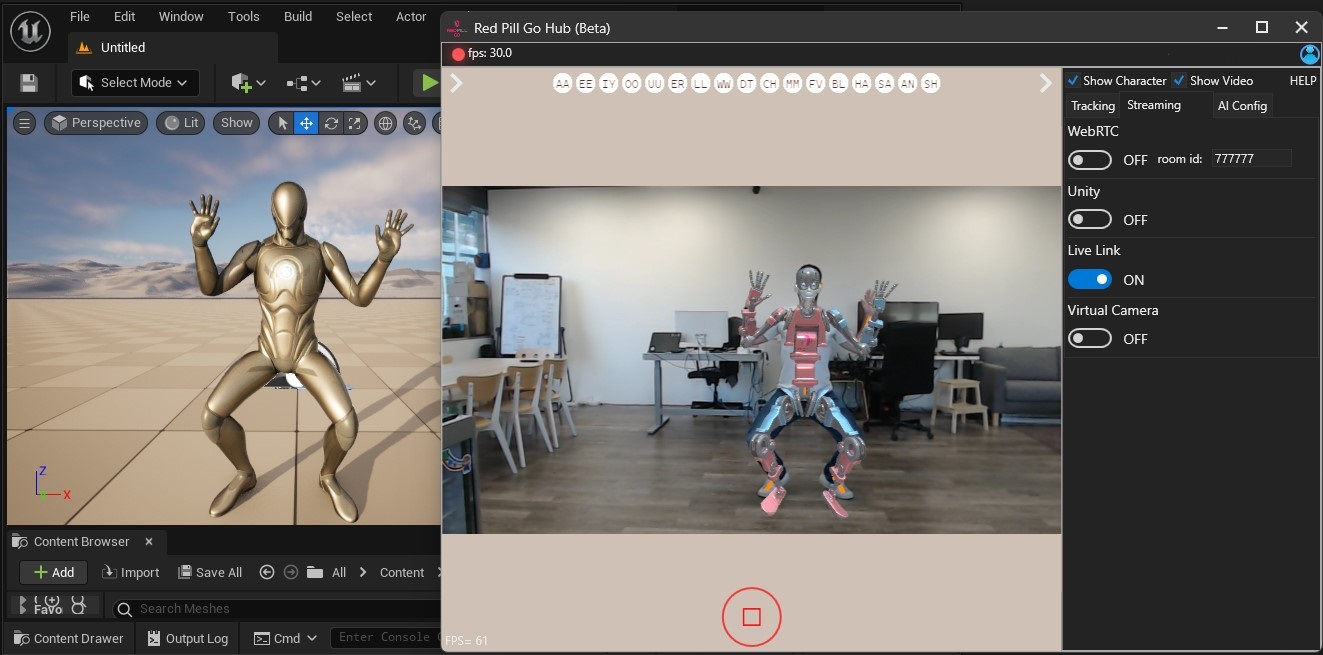
Using Metahumans
Import a Metahuman
- In the Content Browser Click +Add > Add Quixel Content
- Login with your account and download and add a metahuman to your project
- Find your metahuman in the Content Browser under Content > MetaHumans > 「Character Name」> BP_「Character Name」 and add it to the Scene
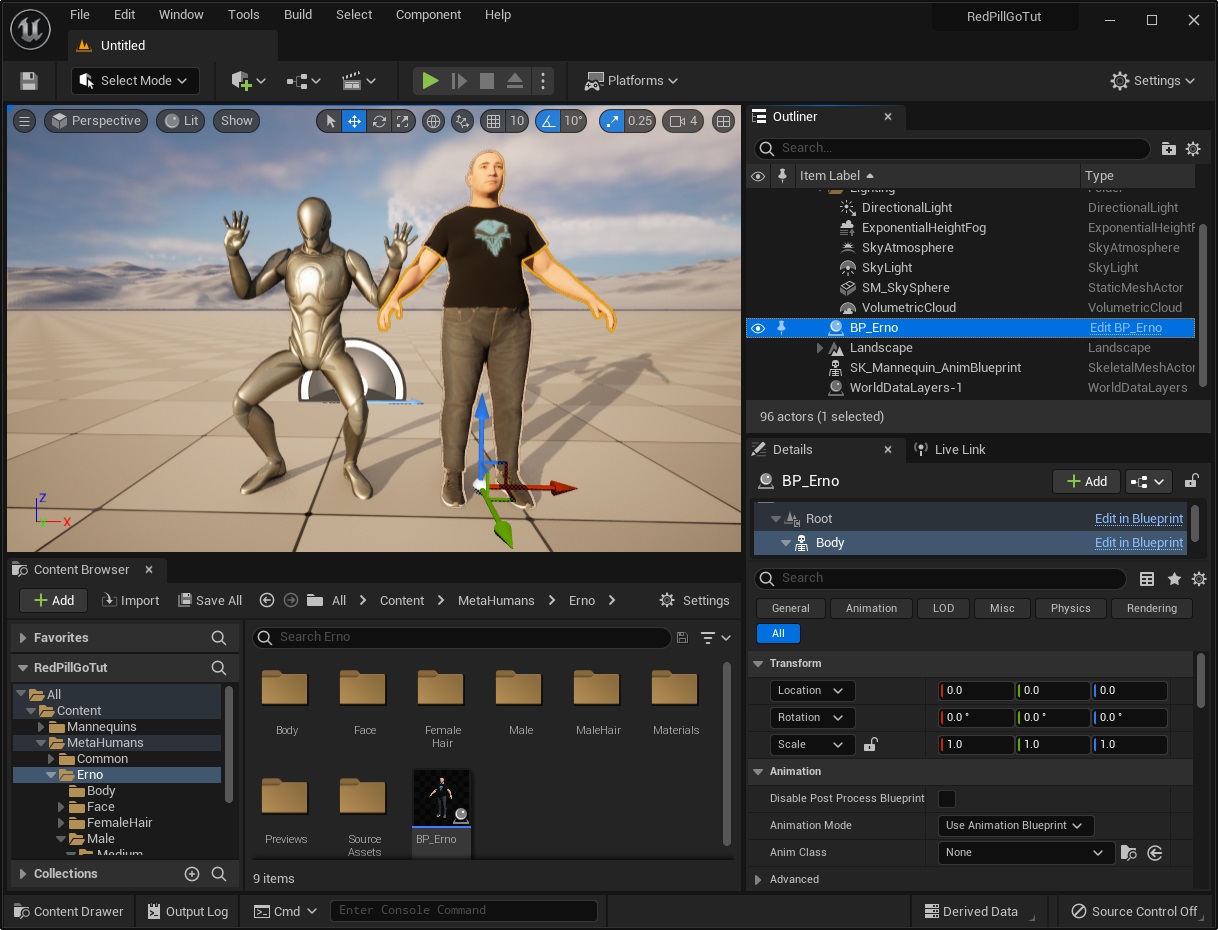
Retarget Body Animation
- Select the Metahuman and, in the details tab, select Body.
- Navigate to Mesh section and click on the "Browse to" bottom to review the Skeletal Mesh
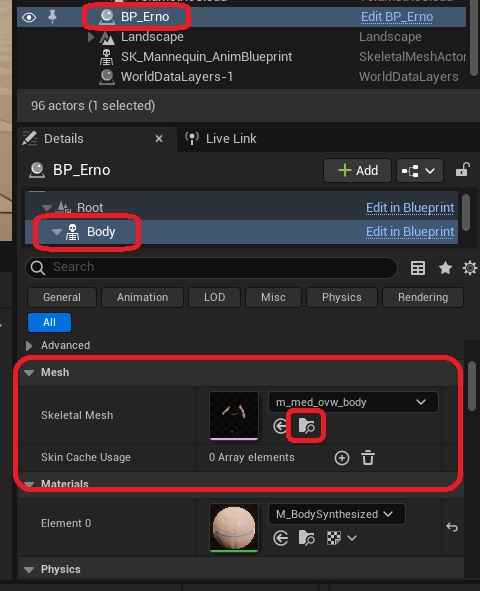
- Right click on the Skeletal Mesh and create new Animation Blueprint from it and open it
- In the AnimGraph panel create Retarget Pose From Mesh node and connect it to Outout Pose
- Select the Retarget Pose From Mesh node and in the Details panel under Settings assign RTG_metahuman to IKRetargeter Asset
- Compile and Save the blueprint
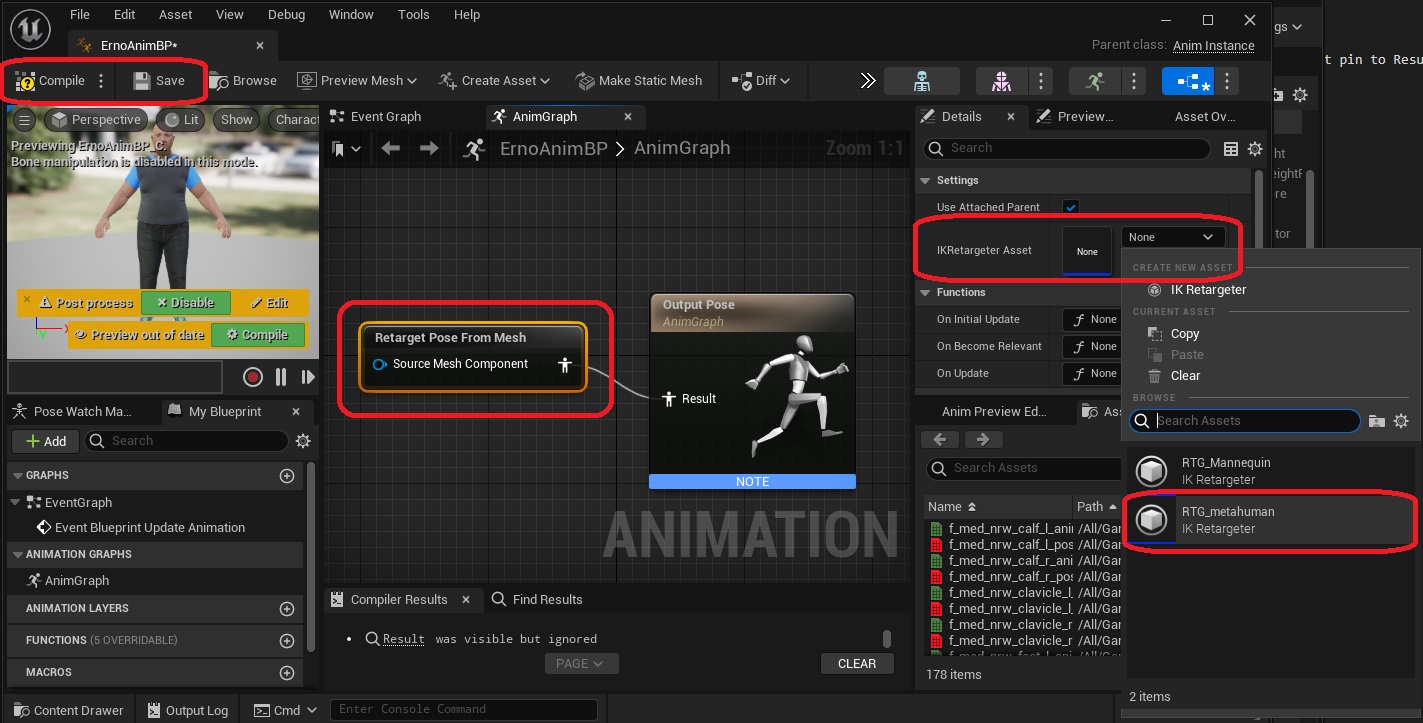
- Back in the Outliner Select the Metahuman and, in the details tab, select Body.
- Navigate to the Animation section and change Animation Mode to Use Animation Blueprint.
- For Anim Class, select the Animation Blueprint created in the previous step.
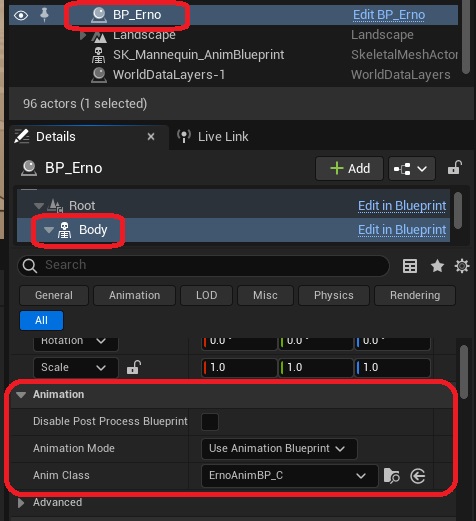
- Attach the Metahuman to Mannequin by dragging it in the Outliner
- Select None for Socket or Bone
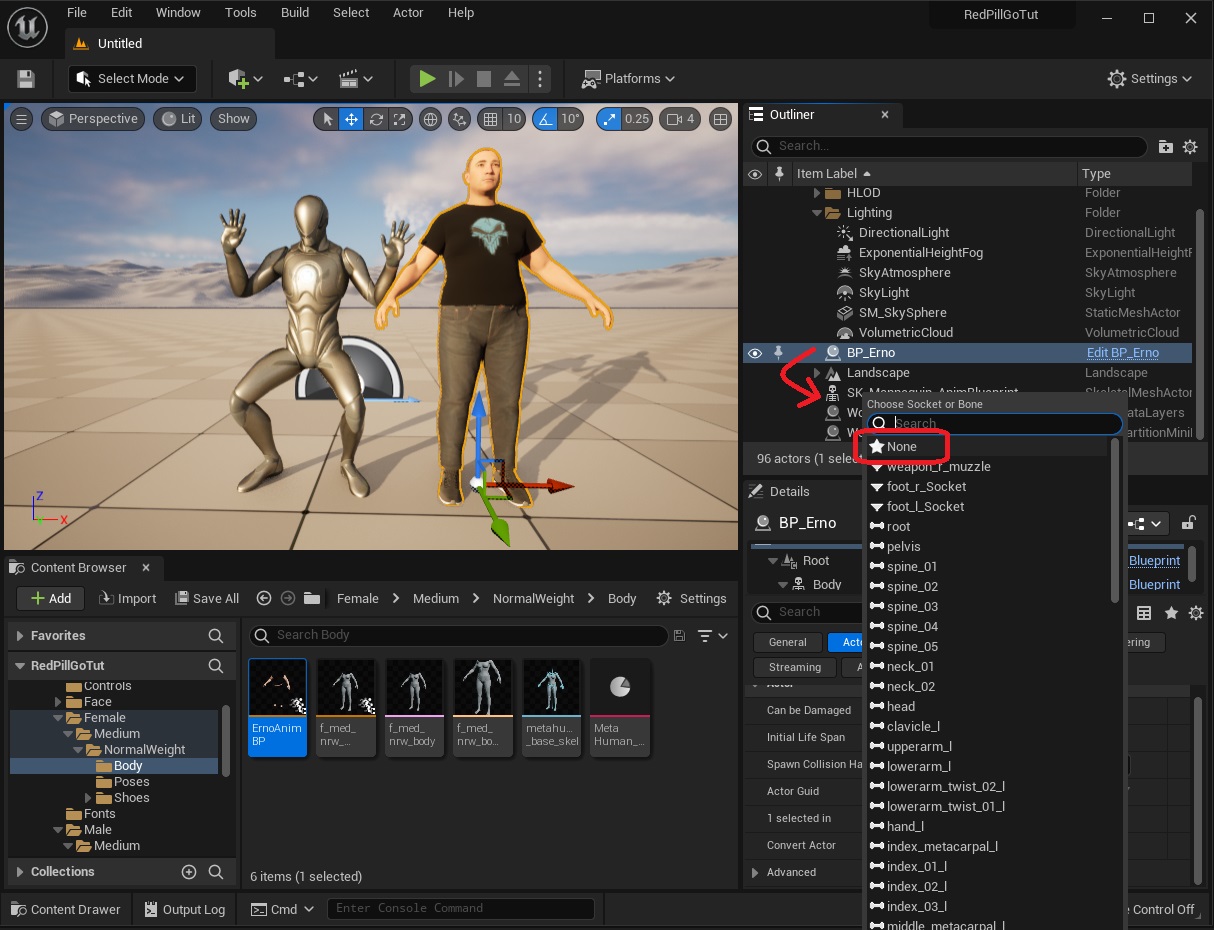
Add "Live Link Skeletal Animation" Component
We need to repeat this step for the Metahuman as well in order to receive live streamed data automatically in the editor without pressing play.
- Select the Metahuman in the Outliner then in the Details tab click +Add Live Link Skeletal Animation
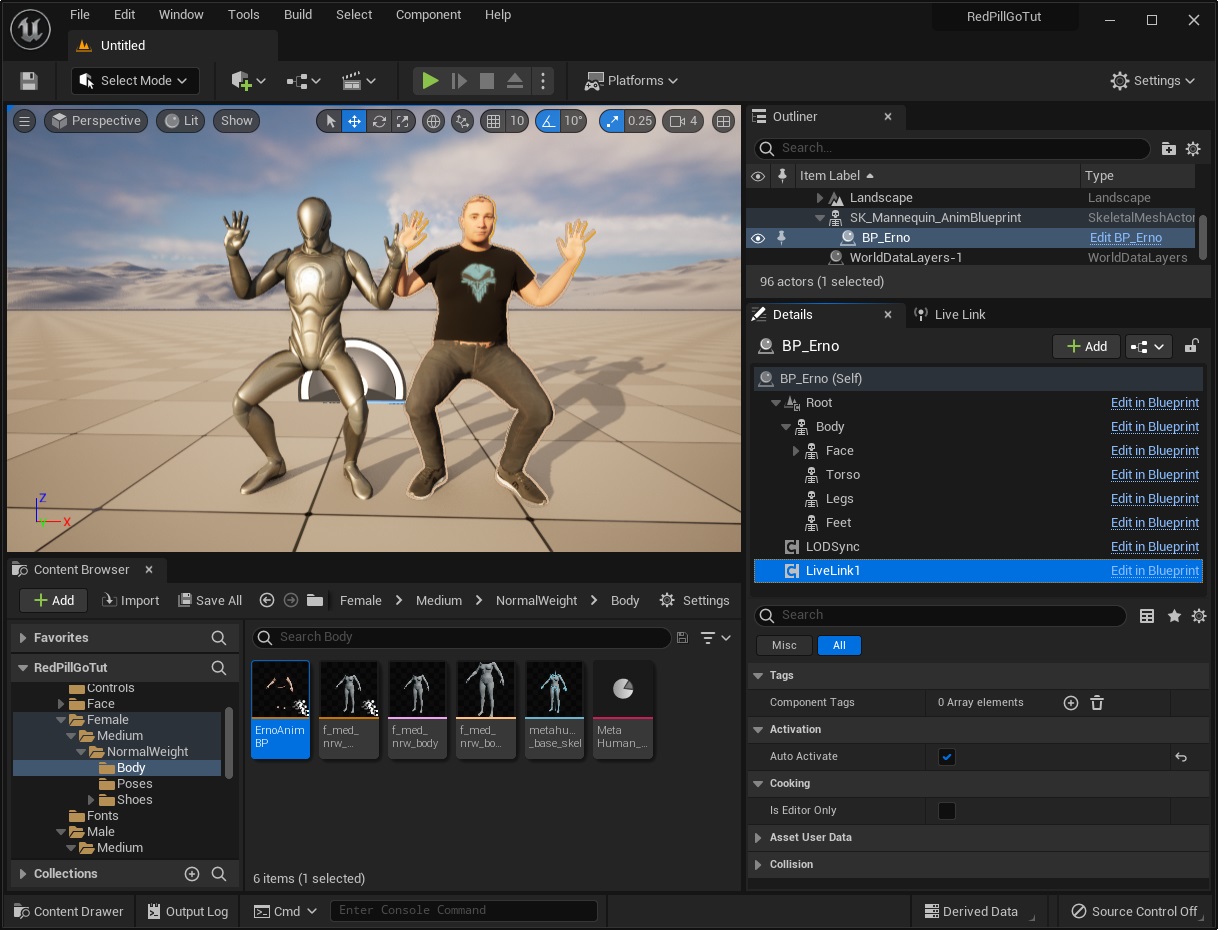
- The live animation from Mannequin will now be retargeted to the Metahuman.
Animating the face
- Select the Metahuman and, in the details tab, go to the topmost component.
- Navigate to Live Link section.
- Select RedPillFace for ARKit Face Subj
- Check Use ArKit Face
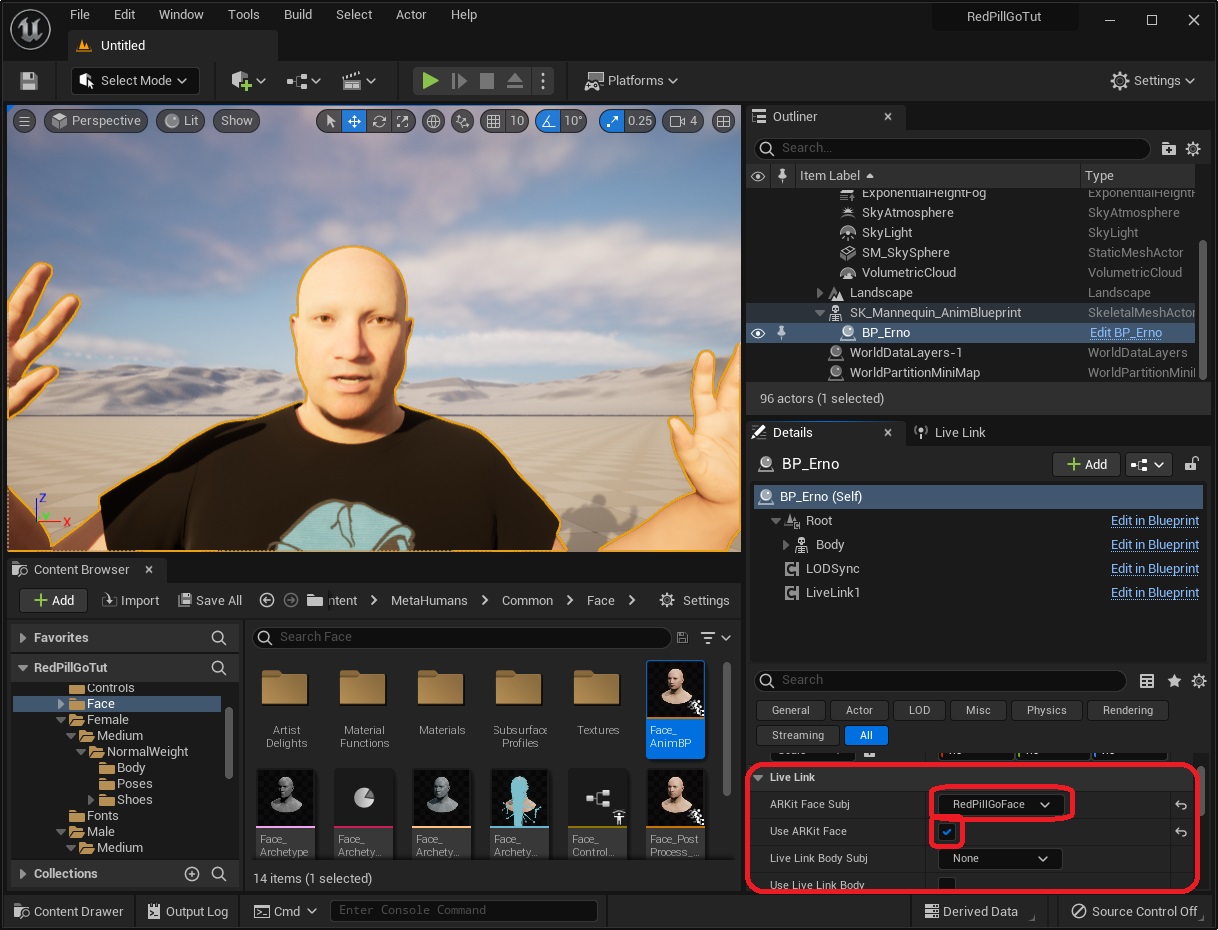
TIP
If you don't want to see the Mannequin but only the Metahuman in the Scene, you can simply create a transparent material and assign it to the Mannequin mesh